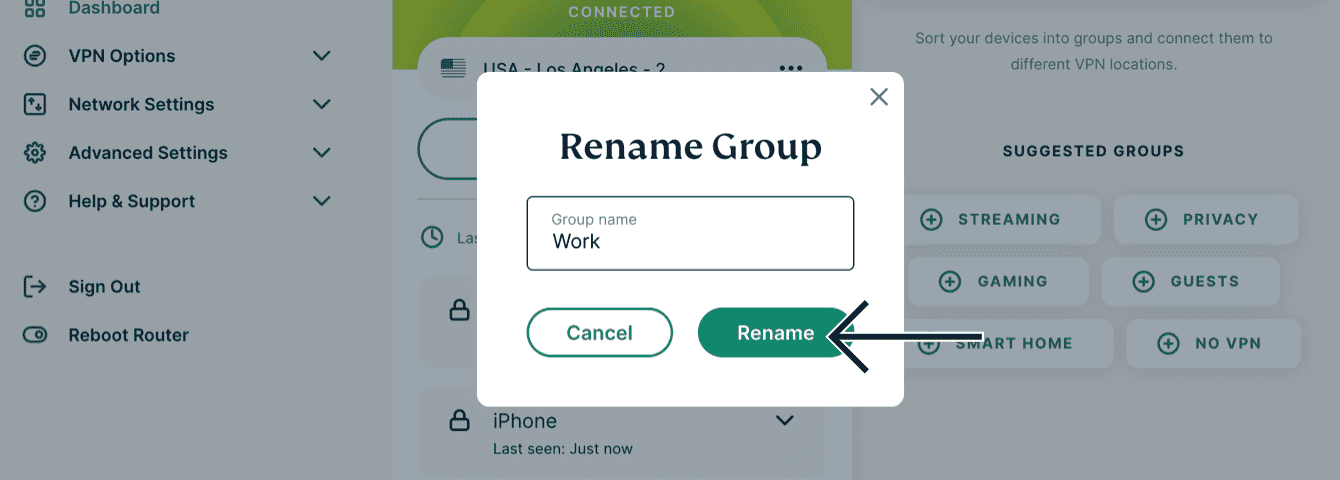This guide will explain how to use and manage Device Groups. With Device Groups (available on ExpressVPN for routers v3.2.0 and above), you can sort your devices into groups, each connected to a different VPN location.
Jump to…
When to use Device Groups
Add new device groups
Change default group
Add devices to (or remove devices from) a device group
Rename device groups
Change device names and IP addresses
Delete device groups
When to use Device Groups
Device Groups allow you to place your devices into different groups—each connected to its own VPN location. You can create up to five different groups. This enables multiple users or devices to use the VPN for different purposes without compromising the activity of one another. For example:
- You want to stream shows from a foreign location on your laptop without compromising the speed of other devices in your household.
- Your family wants local search results but you want to use a different VPN location for gaming.
- Your partner wants to access a foreign bank account while you want to connect your tablet to Smart Location for faster speeds.
Note: All device groups will use the same VPN protocol. To change the VPN protocol, refer to this guide.
Need help? Contact the ExpressVPN Support Team for immediate assistance.
Add new device groups
By default, you will only have one device group. To add a new device group:
- Sign in to your router running ExpressVPN.
- Select
 ADD GROUP.
ADD GROUP.

- Enter a group name. Select Save.

Alternatively, you can create new groups by selecting a group under SUGGESTED GROUPS on the right of the dashboard or by dragging a device onto the ADD GROUP button.
The new device group will automatically connect to Smart Location.
For any device group, you can set it to use a different VPN location. You can also set it to not use a VPN connection or to not connect to the internet. You can have up to five device groups, including the Home group that appears by default.
Need help? Contact the ExpressVPN Support Team for immediate assistance.
Change default group
Any devices that are connected to the router for the first time will appear in the designated default group called the Home group. To set a different default group:
- Sign in to your router running ExpressVPN.
- For the device group you want to set as your new default group, select

- Select Set as Default.
Note: If you chose No Internet on the default group, all new devices added to that group will be unable to connect to the internet. If you want new devices to connect to the internet, move them to a different device group.
Need help? Contact the ExpressVPN Support Team for immediate assistance.
Add devices to (or remove devices from) a device group
To add devices to (or remove devices from) a device group:
- Sign in to your router running ExpressVPN.
- Drag the device from one group to another.
You can add an unlimited number of devices to a device group.
Any connected devices must belong to a device group. If you do not want your device to use a VPN, you can create a group and set it to not use a VPN:
- Sign in to your router running ExpressVPN.
- For a device group, select
 > OTHER OPTIONS.
> OTHER OPTIONS. - Select No VPN.
- Drag a device to this group.
Note: You can quickly move devices between groups using the keyboard shortcuts. Use Tab to select a device and press Shift + Left or Right to move it between groups. Press Shift + ? to view a full list of shortcut commands.
Need help? Contact the ExpressVPN Support Team for immediate assistance.
Rename device groups
- Sign in to your router running ExpressVPN.
- For the device group you want to rename, select
 .
. - Select Rename.
- Enter a new name.
- Select Rename.

Need help? Contact the ExpressVPN Support Team for immediate assistance.
Change device names and IP addresses
- Sign in to your router running ExpressVPN.
- Select any device name. Its details will appear.

- You can edit:
- Device Name: Enter a new device name.
- Device IP address: You can change the IP address for the device within the DHCP range (see Local Network Settings).
- Select Save.
Need help? Contact the ExpressVPN Support Team for immediate assistance.
Delete device groups
Note: You cannot delete the Home group.
- Sign in to your router running ExpressVPN.
- For the device group you want to delete, select
 .
. - Select Delete > Delete.

The device group is now deleted from your dashboard. All the devices from the device group you just deleted will return to your set default group.
Need help? Contact the ExpressVPN Support Team for immediate assistance.